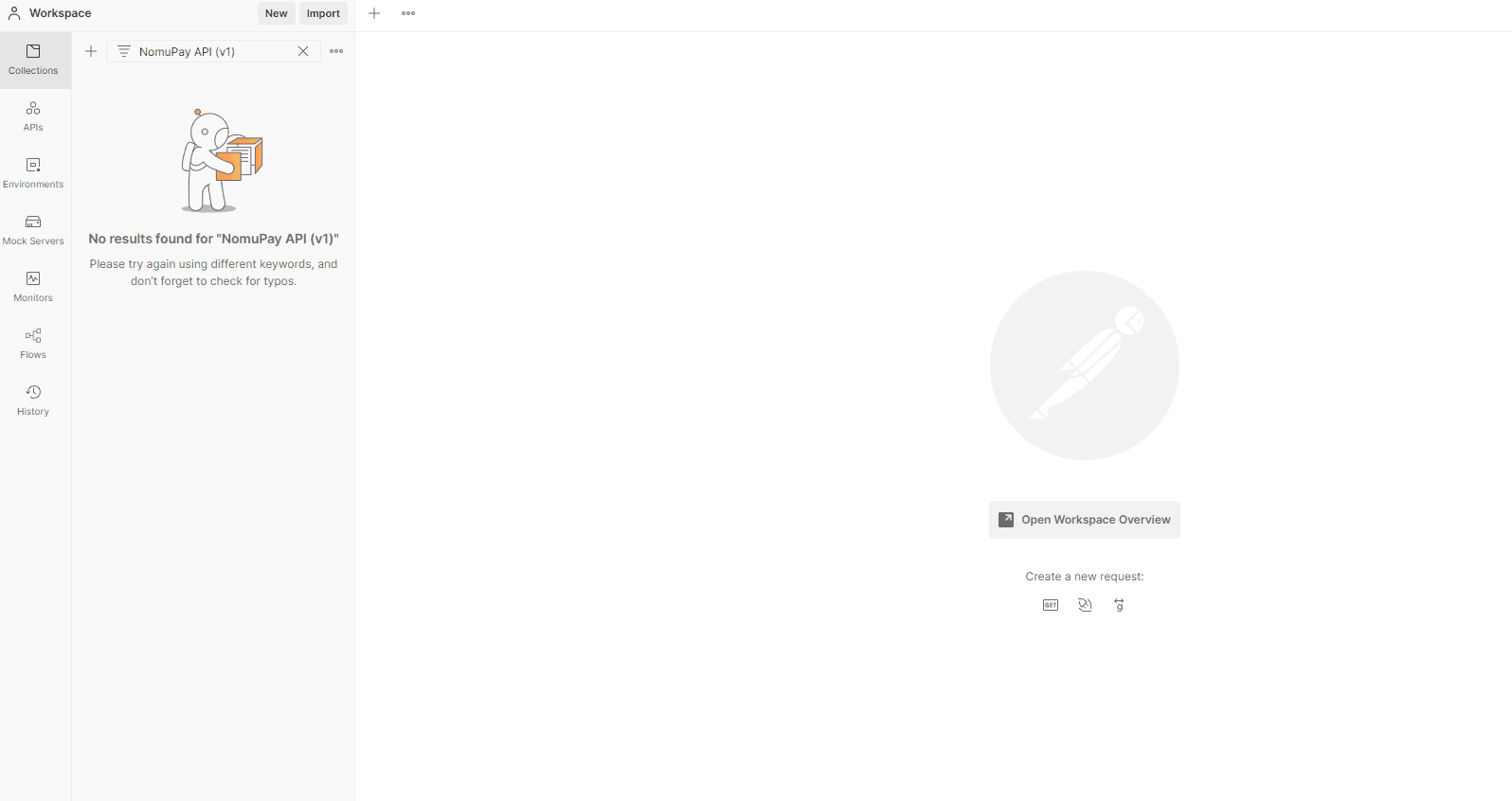Test your integration
In this section we provide development resources to simulate transaction
scenarios and functionality in our Sandbox environment. You can use this
mechanism to ensure that your integration works as expected before moving on
to perform live transactions.
Getting access
To access NomuPay's services, you can contact NomuPay's support
team. They will provide you with the necessary
information to interact with both the Sandbox and Live environments.
API signature and verification credentials
These credentials are necessary for authenticating your API requests and verifying the responses.
First, you will be asked to provide the public key, follow the instructions to create the key. Once NomuPay support team has registered the credentials, you will receive the following information.
| Key | Description |
|---|---|
| kid | The identifier of the API credential to be used for signing the request and verifying the API response message. |
| processingAccountId | To be passed in the requests that require the processingAccountId field. |
| sharedKey | To be used for verifying the API response message. |
Webhooks verification credentials
Required if webhooks have been requested. Allows you to verify the signature of the webhook message.
You will be asked to provide the endpoints to receive notifications, and you will be provided with the following information to verify the notification signature.
Please follow the instructions How to listen to webhooks.
| Key | Description |
|---|---|
| kid | The identifier of the sharedKey to be used for verifying the webhook message. |
| sharedKey | To be used for verifying the webhook message. |
Test cards
| Payment method | Card number | CVV | Expiry Date |
|---|---|---|---|
| Visa | 4000000000000002 | 333 | 01/30 |
| Mastercard | 5555555555554444 | 333 | 01/30 |
| Maestro | 6703444444444449 | 333 | 01/30 |
| Troy | 9792030000000000 | 333 | 01/30 |
Simulating card payments
Different card processing scenarios can be simulated based on certain request values (e.g. amount, CVV, etc.).
Status/Reason
Request amounts configured to return a specific status and reason.
| Request amount | HTTP Status Code | Status | Reason |
|---|---|---|---|
| 9000 | 200 | Declined | rejected_by_issuer |
| 9100 | 200 | Failed | processing_error |
For further information go to section Reason codes.
AVS
Request street values configured to return a specific AVS result.
| Request street | AVS result |
|---|---|
| 900 | A |
| 901 | B |
| 902 | C |
| 903 | D |
| 904 | E |
| 905 | F |
| 906 | G |
| 907 | I |
| 908 | M |
| 909 | N |
| 910 | P |
| 911 | R |
| 912 | S |
| 913 | U |
| 914 | W |
| 915 | X |
| 916 | Y |
| 917 | Z |
For further information go to section Result codes.
CVV
Request CVV values configured to return a specific CVV result.
| Request CVV | CVV result |
|---|---|
| 900 | M |
| 901 | N |
| 902 | P |
| 903 | U |
| 904 | S |
For further information go to section Result codes.
Simulating alternative payments
For alternative payments, there is a simulation page in which you can test different scenarios when completing the payment. The site address will be returned in the payment response.
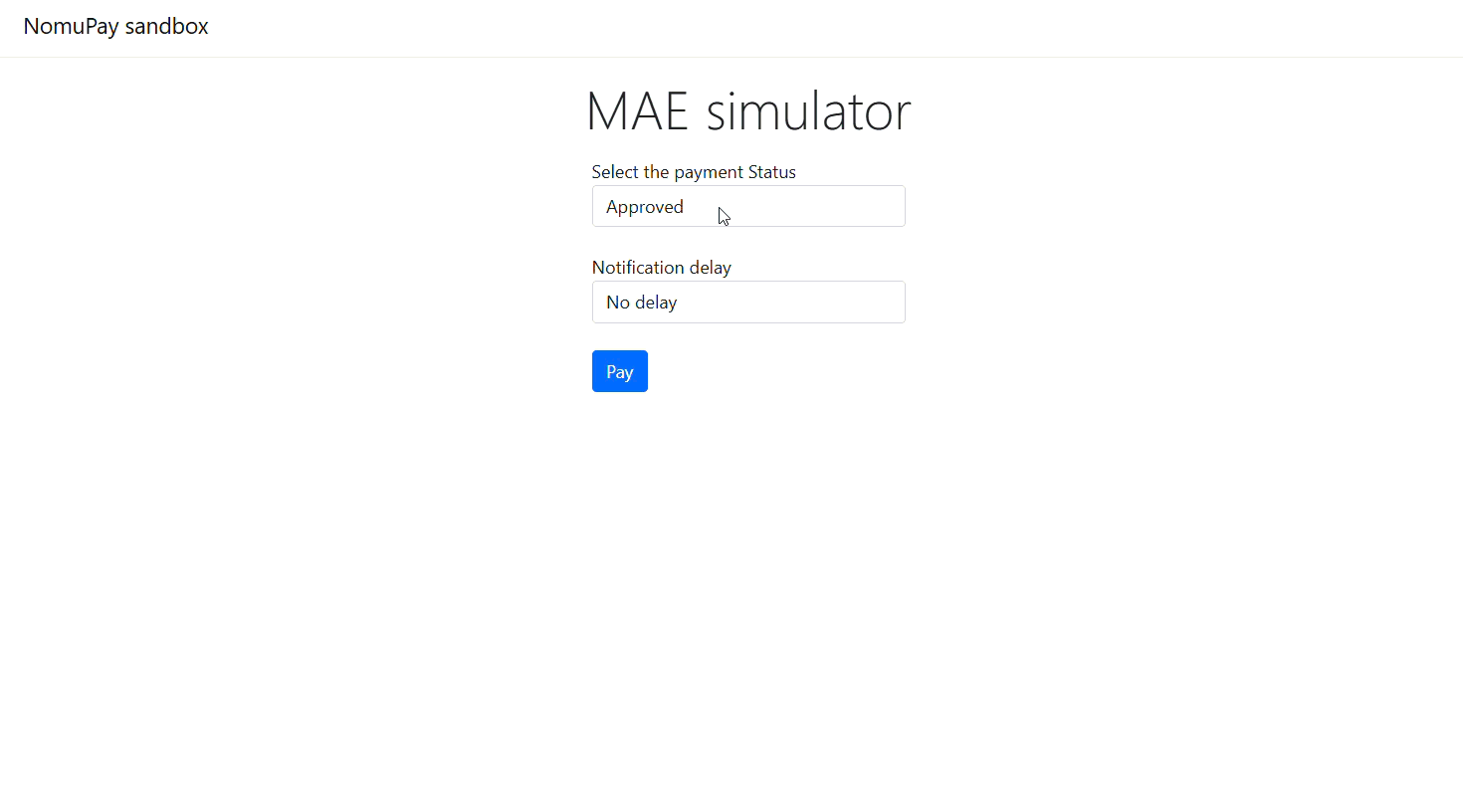
Once in the simulation page, you can configure:
- Payment Status: Defines the payment result after the payment is processed.
- Notification Delay: Defines how long it takes to update the payment status and send the webhook (if configured). This must be used to test the handling of delayed asynchronous status updates.
Bizum
For the flow self_phone_number_collection, the below request amounts have been configured to return a specific status and reason.
| Request amount | HTTP Status Code | Status | Reason |
|---|---|---|---|
| 910 | 200 | Failed | processing_error |
For further information go to section Reason codes.
Going live
Certify your integration
To ensure the correct implementation of your integration for the cases you will
support before going live, we require a certification test to be passed against
our Sandbox environment. NomuPay's support team
will assist you with the certification process.
Live test
Once the certification process is completed successfully, your live account will
be configured. The final Live API and webhooks credentials will be provided to
you to perform the production certification in our Live environment.
Postman collection
You can try out our API using the NomuPay API Postman collection.
For asynchronous flows that require a redirection to the payment method site, you can use this payments redirect utility to copy the payment response and be redirected.
If you do not have your merchant account ready, please contact NomuPay's developer support team at help@nomupay.com. The account manager will provide your account information.
After you download the API Postman collection, you should import it to your Postman workspace and set your account information in the collection's variables:
ProcessingAccountId. Provided by the customer support team.Kid. Provided by the customer support team.PrivateKey. You can generate it following the steps in the- "API authentication" section and it must
include markers:
- -----BEGIN EC PRIVATE KEY-----[Introduce your key here]-----END EC PRIVATE KEY-----
To import the collection:
- Click on the
Importbutton over your workspace bar. - Upload the NomuPay API Postman collection file downloaded by selecting it from your local device.
- Confirm the new collection and the name assigned.
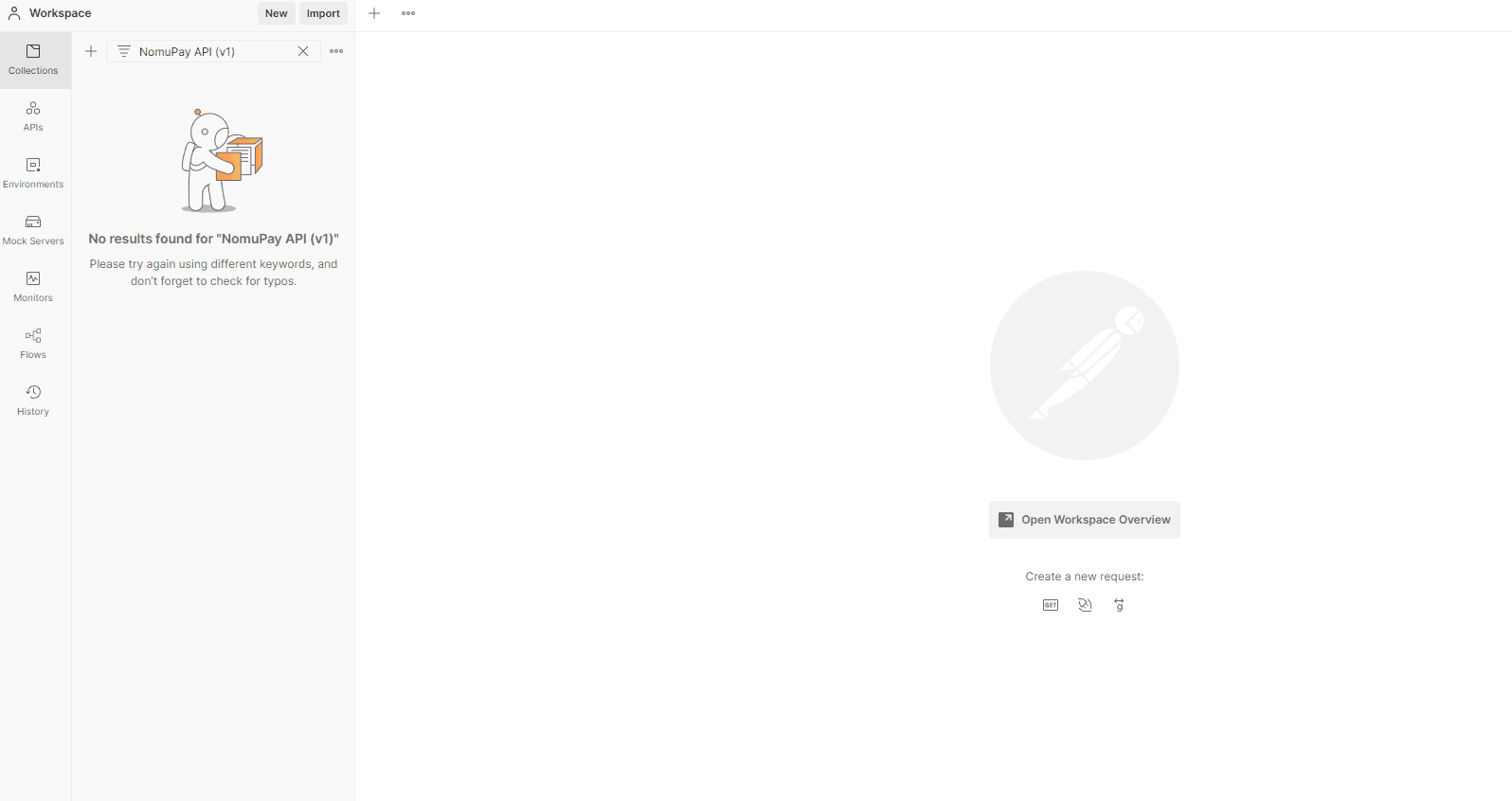
To set your account information in the collection's variables:
- Open the
Variablestab on the collection screen. - Set your account values, provided by NomuPay developer support, replacing the placeholder.
- Save the changes.